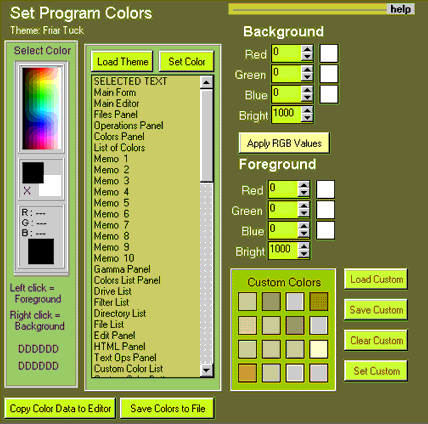|
Setting Your Colors |
|
|
| On
the Colors panel you can select from various color themes, or
even design your own color themes by setting the colors of various
program elements.
Select Load Theme to load up another color theme. Save Colors to File saves the current color settings as a theme. Copy Color Data to Editor is for web designers and programmers to get the color numbers of different colors. To set the color of an item select it from the main list. Then set foreground and background and press Set Color button. The Gamma panel shows a rainbow of colors. Left click on it and the foreground color is set. Right click on it and the background color is set. You can further refine your colors using the RGB editors on the right side. You can increase or decrease the Red, Green and Blue values, as well as set the overall brightness of the color. When you get a color you like, press Set Color button. |
| Custom Colors are the key to making color themes quickly. You can have many sets of 16 custom colors which you design in the Color dialog form. To make a new set, press Clear Custom to reset to white, and then preses Set Custom to design your color set. When done, press Save Custom and give your set a name and save it. |
| Custom color
techniques might involve creating various shades of a particular hue.
The program comes with a number of pre-defined custom color sets which
can see by pressing Load Custom.
When done designing a theme click on Save Colors to File where you will be prompted to name your new color Theme. |